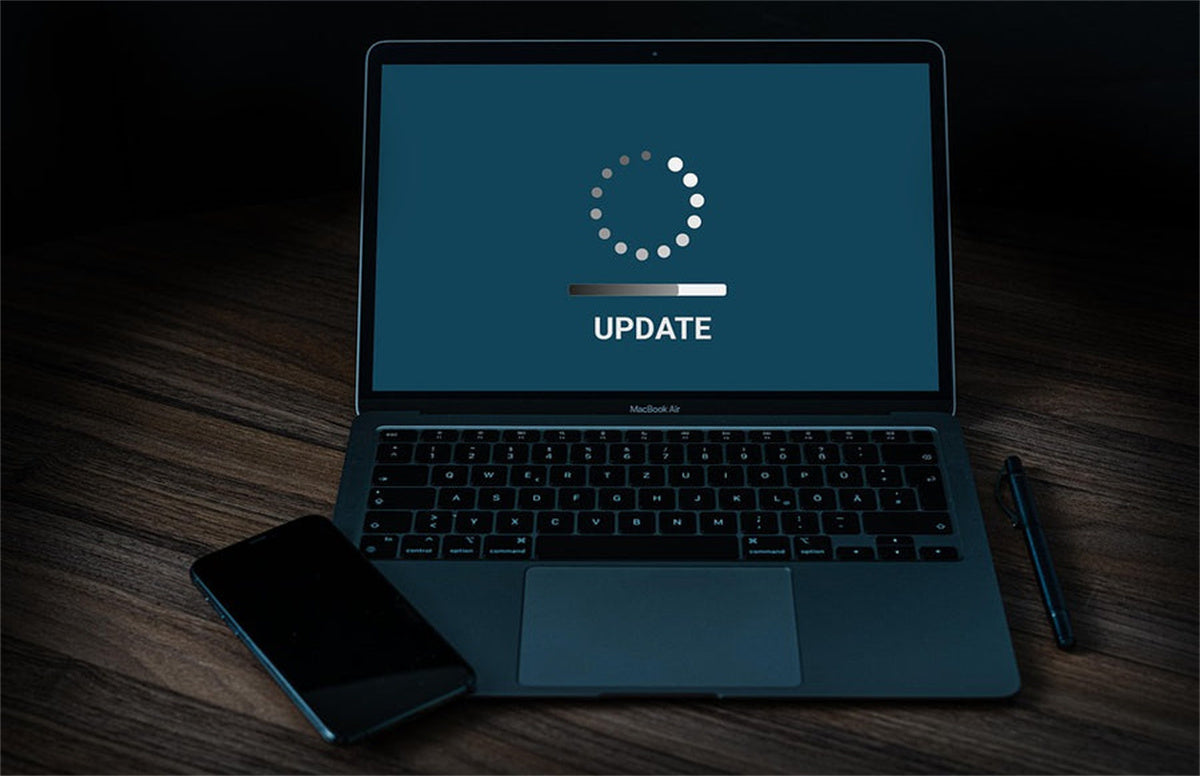Upgrade Steps of YA Series Code Reader
This instruction is suitable for YA100, YA101, YA200, YA201, YA206, YA301and YA401 code reader firmware upgrades. Please read the instruction carefully before upgrading.
Suitable Operation System:Windows 7 / 8.1 / 10 / 11, Mac OS and Linux.
Preparation:-
Download the upgrade file to your desktop, unzip the fileDowmload the software on this link: Update.
- Connect YA series code reader to laptop USB port [Do NOT connect OBDII cable to the car], the screen will display
‘Upgrading’.


-
Open ‘My Computer’ and a new [Removable Disk] will be display.

- Copy all files from the removable disk, then paste them anywhere tomake a backup.
- Format the removable disk, then copy & paste new upgrade files which you downloaded into it.
- Wait till transfer is finished, upgrade is finished. (Transfer time depends on laptop configuration)
-
Finish!
Tips:
- If the screen shows: NO TF CARD!! After upgrading, please repeat step 5~6. You need to copy folders and files [As below Pic.] into the removable disk, root path, please DON’T copy the whole folders.

- If you cannot see the ‘Upgrading’ screen after attaching the USB to the laptop, please make sure the OBDII cable does NOT connect to the car.
- No USB driver needed to install before upgrading.
- If the screen is stuck on the main page, which means you upgrade the wrong files, please contact sales for asking the matched upgrade files.